Workflow 2.0 — that is the title of this version which is almost exclusively decicated to the workflow. Keep reading to find out more about the new features.
CHANGES/ EXTENSIONS
1. Workflow revert
Until now a workflow could only progress in one direction, namely forward. The introduction of the workflow revert changes that. It gives the reviewer the option to send a workflow step back to the previous reviewer or even back to the workflow initiator. By providing that option the need to reject a workflow, if something is amiss, is no longer given.
Attention: The option of a workflow revert is only available for serial workflows!
1.1 Inspection time
The inspection time is the total time a workflow document has the status “In review”. It represents an essential measure as the introduction of the workflow revert has enabled users to potentially stop or reset the inspection time.
1.2 Revert options
When reverting a workflow step, depending on the situation there are three possible options:
-
Revert step and suspend inspection time
Choosing this option, the workflow is returned to the status “In preparation”, the inspection time is stopped and will continue counting once the workflow has been sent into review again.
This option is only availble to the first workflow step. -
Revert step and reset inspection time
Choosing this option, the workflow is returned to the status “In preparation”, the inspection time is reset to 0 and will continue counting from the start once the workflow has been sent into review again.
This option is only availble to the first workflow step. -
Revert step and continue inspection time
Choosing this option, the workflow remains in the status “In review” and the inspection time continues counting.
This option is available to the second workflow step onwards as it always involves a revert between two reviewers.
1.3 How does it work?
The workflow revert button is displayed alongside the other workflow buttons (assuming the revert option is activated).
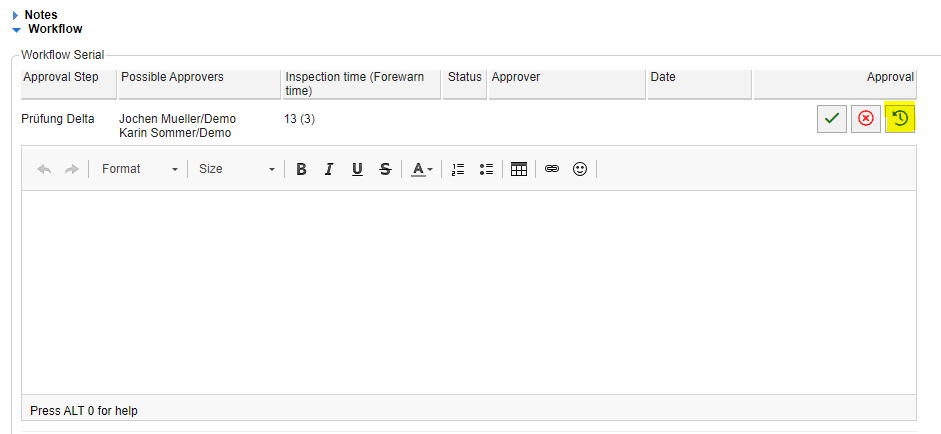
By clicking on the revert button and subsequently on the “Save & Complete Workflow Step” button, a dialog pops up where a revert option needs to be selected. There’s the option to add a comment as well.
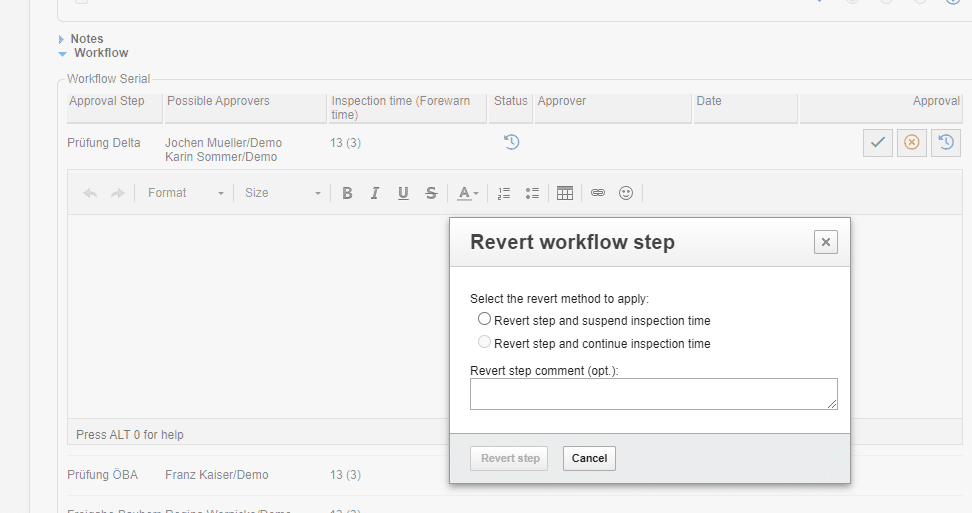
Once the process is completed, an infomail is sent to the previous step’s reviewers or the workflow initiator (depending on the selected option). That mail contains a link to the document in question as well as the optional revert comment.
2. Open conditional approvals
Open conditional approvals respresents a new view for documents and plans in which those workflow documents are displayed that have versioning enabled and that have been conditionally approved. The idea behind this view is to display the next possible editor that needs to upload a new version of a document or plan. Ideally, this view will aid the users in the timely creation of new important versions.

3. Approved with remark
A workflow document which has been approved (and can therefore be regarded as completed) and which has at least one remark by one of the workflow reviewers, is marked with a corresponding icon.
Furthermore, that kind of workflow status can be explicitly filtered by.
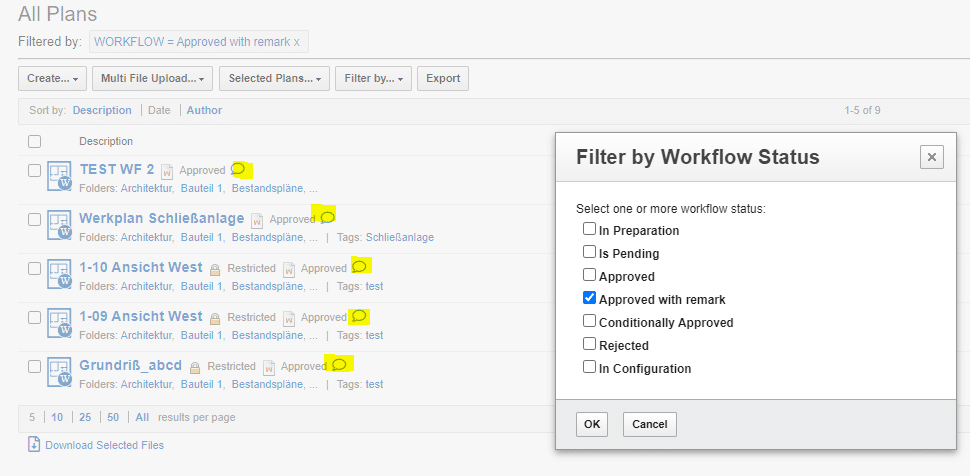
4. Changes pertaining to workflow notifications
Some of the automatic workflow notifications have been enhanced and or adapted as part of this version.
4.1 Notification of the creation of a new version in combination with conditional approvals
If a document with workflow has an active versioning and is conditionally approved, the reviewers of the previous version as well as the access list of the current version are notified by infomail.
4.2 Notification of a conditional approval of a parallel workflow step
If a parallel workflow step is conditionally approved, both the author and the reviewers that have reviewed the workflow so far are notified. By doing that, there would still be time to incorporate potential adaptations.
4.3 Infomail to third parties at start of a workflow step
When configuring a workflow, now there exists an option to name so called third parties. Those will be notified at the start of a given workflow step. Third parties do not possess automatic read access as the primary focus is to notify them about the start of a workflow step (e.g. accompanying control).
4.4 Deactivation of workflow related infomails
Until now, it wasn’t possible to deactivate automatic infomails sent as part of a workflow process. Now the user can navigate to their profile and enable/ disable automatic workflow infomails for documents and plans.
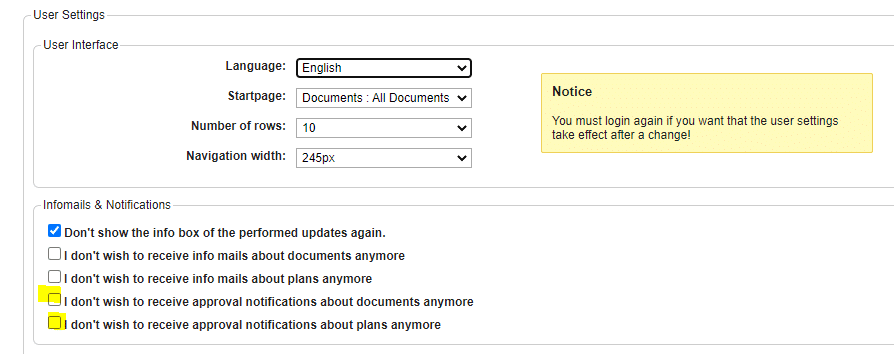
5. Versioning of a rejected initial version
Rejected initial versions of documents and plans are now eligible for a new version. Therefore it is no longer required to create a new plan and the existing, rejected version can be used instead. The new version can then be regarded as a new initial version, if you will, and the index does not increase.
6. Document or plan description inside infomail subject
Most infomails that are being sent only include the Datenpool name in their subject. Starting with v7.0.0, however, we’ll be including the respective document’s description as well. That means most of the infomails sent will include both the Datenpool name and the affected document’s description in their subjects (Attention: For the time being this feature is only available for newly created Datenpools.)
7. Start workflow and review immediately
When starting a workflow, the corresponding button saves the document, starts the workflow and then closes the document. If a user wanted to review the workflow they would need to reopen the document.
Starting with this version, there’s an option to start the workflow and review it right away.
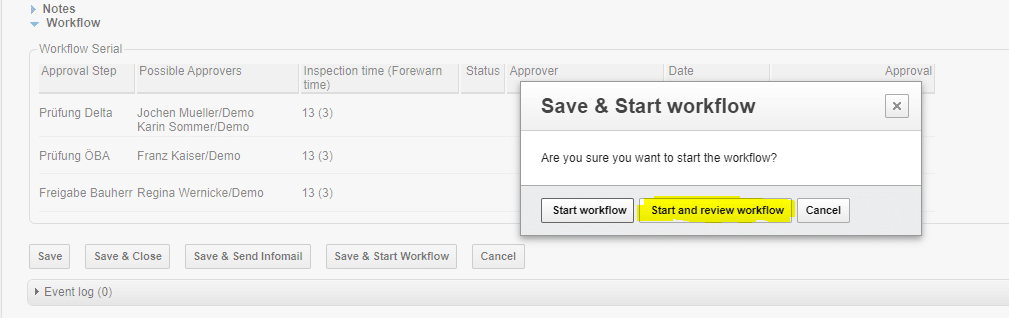
By clicking on the “Start and review workflow” button the document is sent into review and is then immediately reopened in edit mode. However, this button is only visible if the current user is a possible workflow reviewer.
BUG FIXES
- Inactive workflow reviewers aren’t displayed any longer
- Deleted document authors are being displayed correctly again